When you create a new page in GeoFli you’ll get the option to select page areas, or pieces of content you’d like to replace, and you’ll get the pixel to place on your page.
The page you enter here doesn’t necessarily have to be the page you place the pixel on. For example, if you’re changing global elements like a telephone number in a header or footer you can enter any page and then apply the pixel to all pages in your site.
Selecting a page to GeoFli
Enter the URL of the page that you want to GeoFli. It should have your home page entered in by default, but you can enter any page on your site. Give it a name such as “Homepage” or “Checkout Page.”
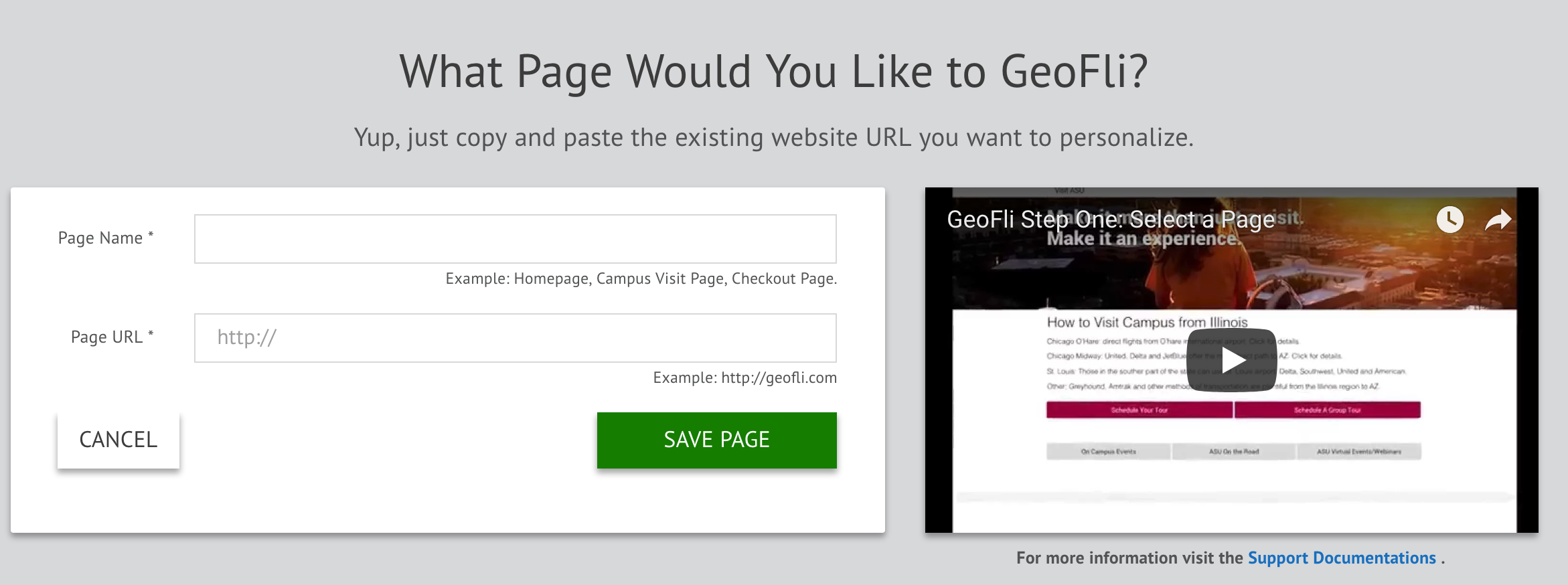
* You can restore deleted assets from the restore assets section of the account settings page