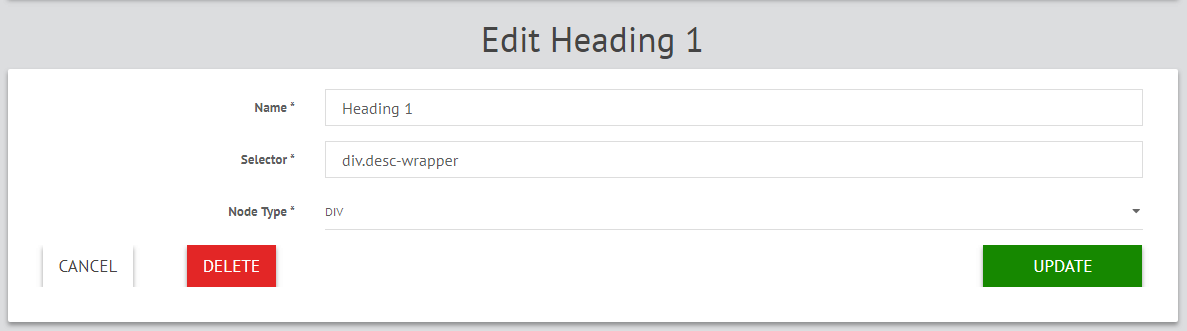Create Page Areas
Using the blue indicator, select the page area you want to personalize by moving your cursor over the website window.
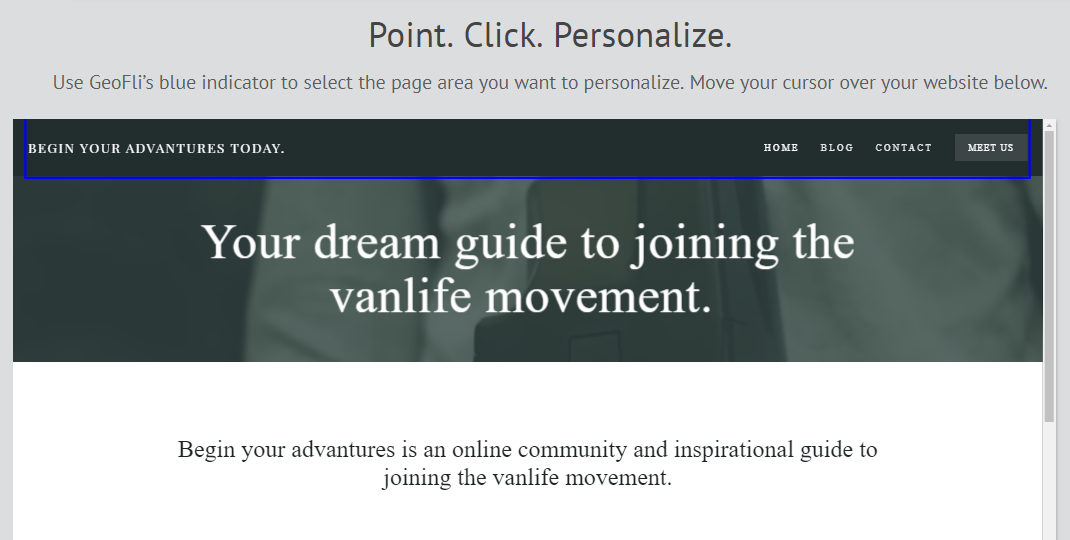
Once you have decided which page area to Geofli, click and name it. Save.
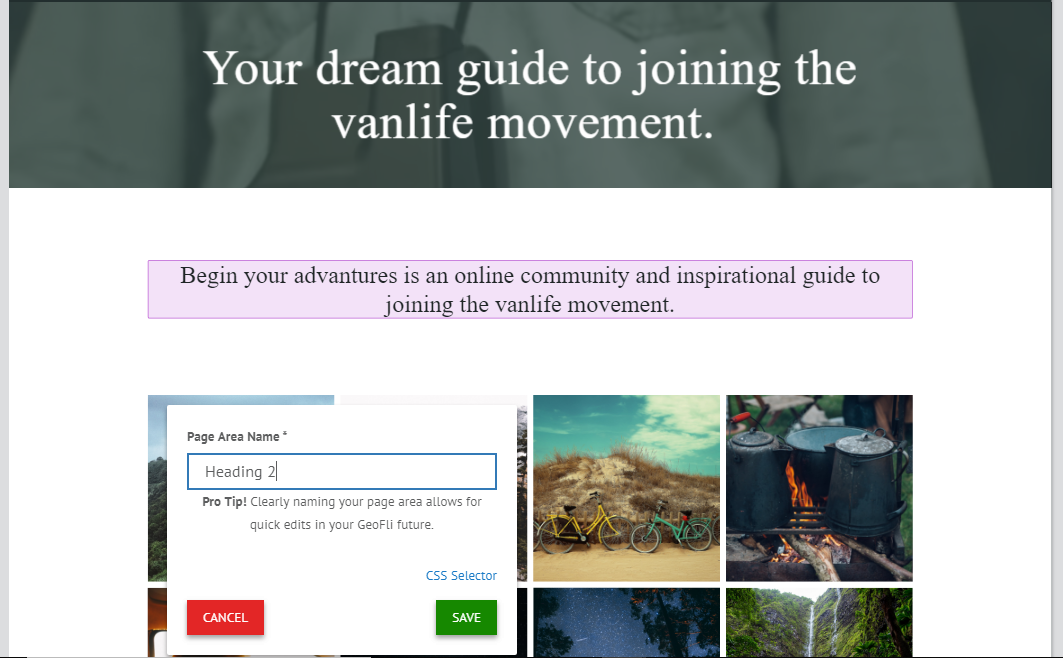
If you have more than one page area to personalize, repeat the above steps for other page areas until you have named them all. They will appear in the “Page Areas” tab to the right of the website window.
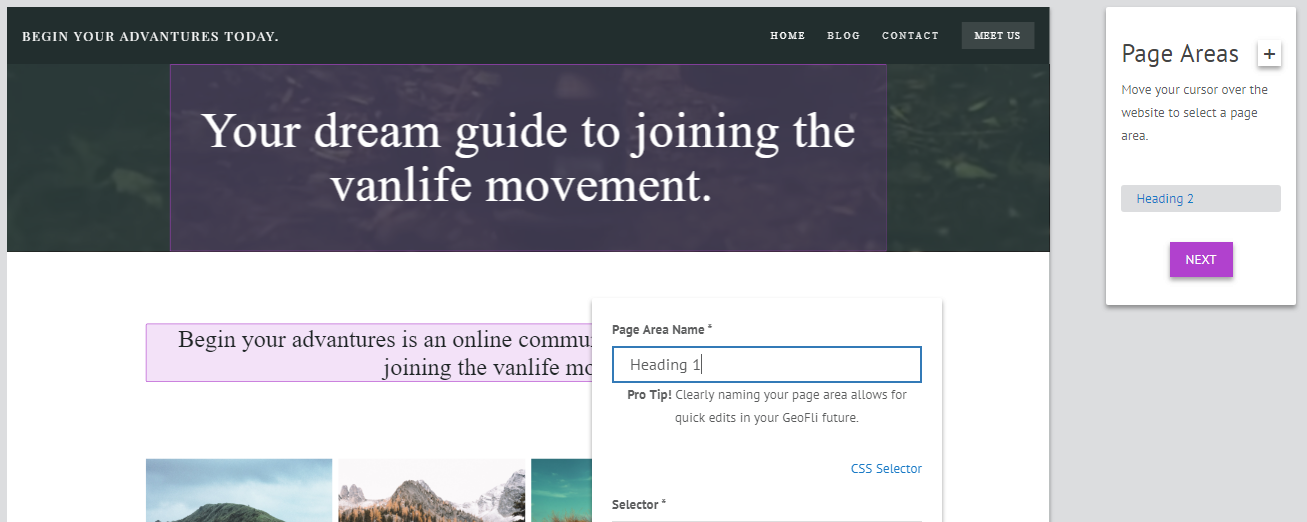
If you want to add more page areas later on, you can do this simply clicking on the page you would like to add a page area to from your dashboard, then click “Add Page Areas.”
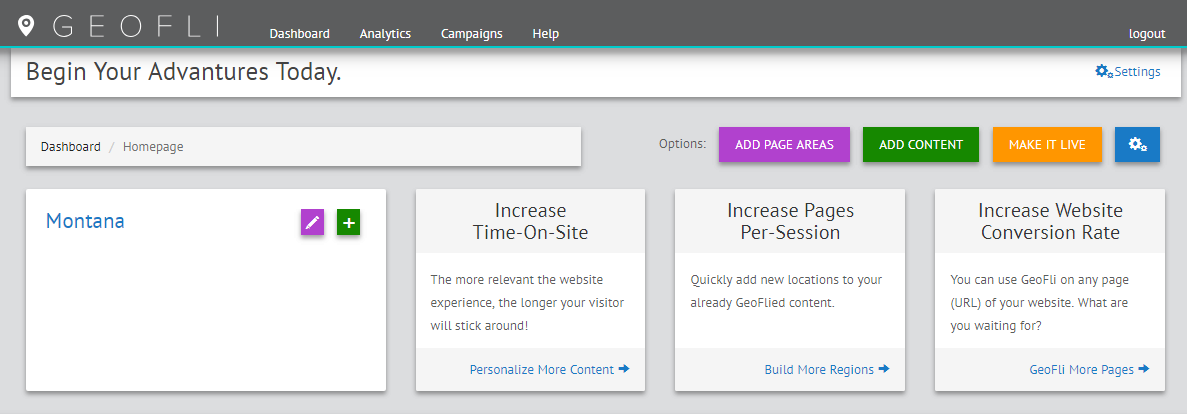
Editing Page Areas
If you want to edit a page area, simply click on the name of the page area in the “Page Areas” tab on the right side of the page. You can Rename it, change the selector, and the node type. (Nick explain this)…..
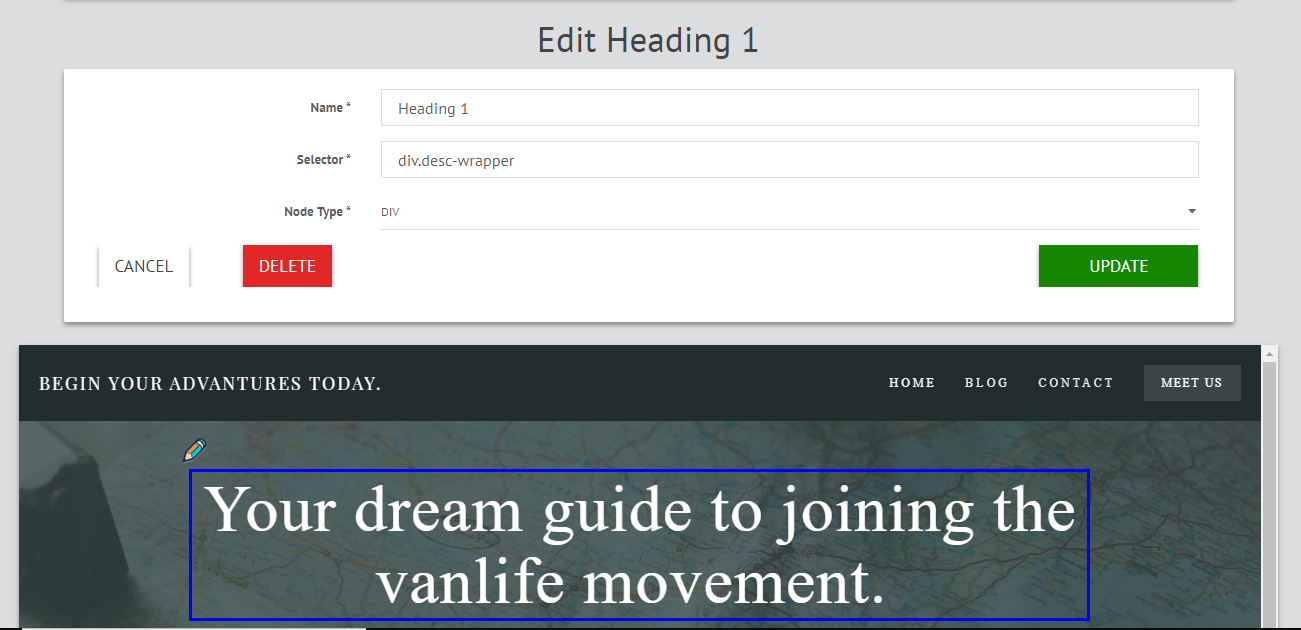
Delete Page Areas
To delete a page area, go to your page areas editor the same way you would to add page areas. Then, in the “Page Areas” box to the right, click the page area title you would like to delete.
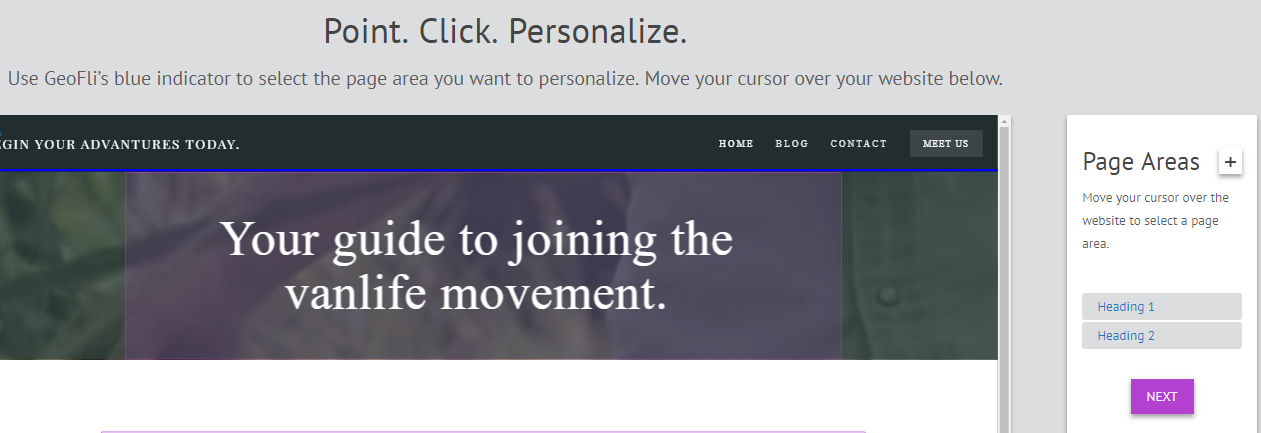
Click “Delete.”